
| Chinese
Frequently Asked Questions
Frequently Asked Questions
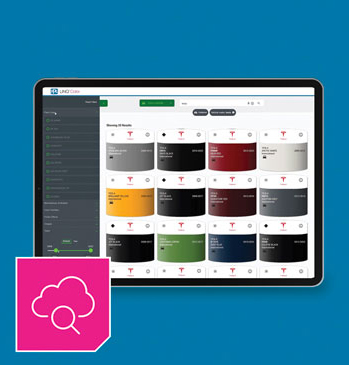
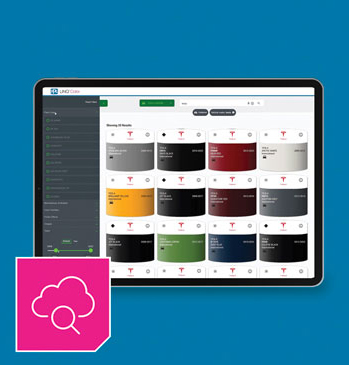
PPG LINQ™ Color
PPG LINQ Color is an innovative cloud-based digital color software that delivers unprecedented improvements during the entire process of identifying the right color for a repair. It enables mixing through a variety of connected and wireless dispensing solutions.
IMMEDIATE RESULTS: Find your color match anytime, anywhere. You can access PPG LINQ Color from any Internet-capable device, as it is an optimized cloud-based solution.
DIRECT WIRELESS CONNECTIVITY: Clear up space in your mixing room with PPG LINQ Color. The system allows users to communicate with their spectrophotometers wirelessly, as well as connect to scales without the need for a PC via PPG MagicBox™ - a small device that links directly to scales and receives formulas from PPG LINQ Color.
TIME SAVINGS: Save time with PPG LINQ Color's rapid search response, thanks to the power of cloud computing and PPG's proprietary algorithm.
LIVE INFORMATION: PPG LINQ Color's live update and backup system gets you the latest information. There's no need for manual software updates with PPG's new formulas available right away, with the ability to save data, customer formulas and information to the cloud.
NO INSTALLATION or TRAINING required: as a web application, it avoids long and difficult software installations, and the need for training on how to have PPG colors ready to be used.
PPG LINQ Color is a web application, accessible from any connected device and optimized for mobile and tablet:
Standard computer:
- MS WINDOWS® based (Personal Computers and TOUCHMIX®) running Windows 7 or later
- Apple Inc. Mac based and Linux based Personal Computers
Common tablets and smartphones:
- Android 10 or higher
Common browser (latest version is recommended):
- Microsoft Edge
- Chrome
- Safari
Standard Internet connection: 10 Mbps tested as minimal speed, higher is recommended for a faster response, especially for sending and receiving information with peripherals (scales, spectrophotometers, printers)
PPG LINQ Color has been designed to work with all the latest PPG distributed devices:
- Kontron and TouchMix computers
- Latest Sartorius scale (PMA Evolution) but also older models like PMA.7501(quality) and PMA.7500
- Latest Mettler scale (RPA455 and RPA345) but also older models like BPA252
- The new PPG DigiMatch™ spectrophotometer, the RAPIDMATCH® XI and GO (RapidMatch X-5 not supported)
- Label printers Dymo, Seiko and Brother with labels format already supported in PaintManager XI
No specific software is needed to install to run
In order to connect devices, you can use two new, innovative devices:
- PPG MagicBox: a small, but powerful device, that communicates environmental conditions in mixing rooms, receives formulas, and sends spectrophotometer readings direct to PPG LINQ Color, or to send a formula to label printers.
- PPG MagicApp: a lightweight software app to manage device connections to your PC, Kontron or TouchMix computer.
For the initial distribution, please make a request to your PPG representative. A request form will later be available on PPG and PPG LINQ websites.
The process is then easy: PPG personnel will approve your request and you will automatically receive a Welcome email including: the link to your regional PPG LINQ Color site, instructions on how to create a password, billing information, and authentication code.
The use of functionalities depends on your subscription level.
The initial launch will focus on the following functionalities (dependent on your subscription level)
- Color search
- Ready For Use formulas
- Mixing with scales
- Spectrophotometer connection and color search workflow
- PPG VisualizID™
Yes, PPG LINQ Color works in a similar way as the PaintManager family software. All the PPG color formulas and ready for use information are available, and you can customize your access by enabling or disabling lines visible for the most focused results.
One main goal of PPG LINQ Color is to reduce the installation complexity. Instruments need to be connected to communicate and use them, and with PPG LINQ Color that is easy.
- If using PPG MagicBox : this small device simply has two USB ports to plug in a scale, a spectrophotometer, or a label printer. Connect it to Internet and then "register" with its serial number in PPG LINQ Color. The connection with the box is done and the instruments connected to it will be automatically available to be used. This entire process can be done in few minutes. Please refer to the PPG MagicBox documentation for details.
- If using PPG MagicApp : this is a small application. You do not need to change your hardware structure (PC + scale and/or spectrophotometer and/or label printer connected). Open PPG LINQ Color, download and install the software (only 20MB) in a few minutes. It will start automatically and search for devices connected - without any specific installation process.
Yes. In PPG LINQ Color there is a filtering area also for variants. You can focus on the ones you are most interested in (i.e., Lighter than prime/N.1) and exclude the others.
And like the PaintManager software, you can compare up to 4 variants at a time to see the differences in the formulas and make your decision.
The compare feature can also run using PPG VisualizID, to see the visual difference between two variants.
PPG LINQ Color shows an indicator on the top bar:
- Green – all devices that are connected are ready to use,
- Red – at least one device is not connected, with the indication of which one has a problem.
There is a "Mix Later" button available. If searching for a formula and decide to mix later, it will be listed in the MixQueue.
MixQueue is accessible from the main menu by its dedicated button. The list of "pending" mixes is available and you can retrieve your formula and then start the mix by sending it to the scale.
Add the clear or the primer directly from the formula page or by selecting the Ready for Use button from the home screen. You can also define your favorite RFU formulas to find them faster in the future. If you have used the PaintManager software before, this is a similar process.
Yes, by using PPG MagicBox. This instrument includes an internal sensor to retrieve the rooms temperature and humidity.
PPG has also created MagicSensor, an additional sensor connected via Bluetooth to the PPG MagicBox that can be placed somewhere else in the bodyshop.
For example, the PPG MagicBox is in the mixing room, and the MagicSensor is placed in the spray booth. PPG MagicBox collects the temperature and humidity from the MagicSensor and continuously communicates this information to PPG LINQ Color.
You can download the reading with PPG MagicBox or PPG MagicApp.
With PPG MagicBox you can connect the spectrophotometer directly to PPG LINQ Color by USB cable or WiFi. It will automatically start downloading from the device and uploading to the PPG LINQ Color readings area.
Or, by using PPG MagicApp which automatically recognizes devices connected to the PC. Put the spectrophotometer back on the docking station or plug into the USB cable after the reading, or you can connect via WiFi. PPG MagicApp will recognize that the spectrophotometer has been reconnected and, similar to PPG MagicBox, automatically start downloading from the device and uploading to PPG LINQ Color. In approximately one minute, you will have the new reading shown in PPG LINQ Color.
Particularly for metallic colors, the OE code is important and highly recommended, due to effect pigments.
You will get the best search results by using it as a variant selector, within the same color code.
A maximum of 10 results are presented. They are ranked by Match Rating, a value that indicates the closeness to the target. The lower it is, the closer it is to the target. Plus, a texture indicator (EC) for the metallic colors.
Using the OE code, there is also a green/yellow indication: green -the match rating is already in a range of "blendable", while yellow – it is best to check.
Please refer to the "PPG LINQ Color + PPG VisualizID FAQ" for more specific information on search results with PPG VisualizID.
Simply select 'Custom Formulas' under Settings>General, and then follow the wizard prompts. For more detailed directions view the full Custom Formula PDF.
You must first have MagicApp installed on the same computer as PaintManager XI or PaintManager Legacy. When MagicApp first starts, it will run a check to see if PMXI or Legacy is installed on the same computer. If one of those programs is installed, a new "Data Migration" tile will appear on the home screen. Click on "Data Migration" then select the date range for how far back you would like to migrate data, and click the "Migrate" button. For more detailed directions view the Data Migration PDF.